Recording high-quality audio is crucial for creating engaging YouTube videos that hold the viewer’s attention. Whether you’re a seasoned content creator or just starting out, the right equipment and technique can make all the difference. Here’s a step-by-step guide on how to record your voice for YouTube videos.
Choose the Right Microphone
Your computer’s built-in microphone may work for casual conversations, but for recording videos, you’ll need a dedicated microphone. A good microphone can make your voice sound more professional and clear. There are many options available, from affordable USB mics to professional-grade condenser mics. Choose a microphone that fits your budget and meets your recording needs.
Find a Quiet Place to Record
Background noise can ruin your audio recording, so it’s essential to find a quiet place to record. A room with good acoustics and minimal noise will result in better audio quality. If you can’t find a quiet room, use noise-canceling headphones or a soundproof booth.
Set Up Your Equipment
Connect your microphone to your computer and open your recording software. Make sure to adjust the settings so that the microphone is the primary source of audio. You should also check the volume levels to make sure that the microphone isn’t too loud or too quiet.
Test Your Recording
Before you start recording, test the audio to make sure that everything is set up correctly. Speak into the microphone and listen to the playback to see if the audio is clear and free from any background noise.
Start Recording
Now that you’ve set up everything, it’s time to start recording. Choose the right posture, relax, and start speaking. Keep in mind that you’ll need to be concise and to-the-point as you record. Avoid filler words and try to speak at a moderate pace.
Edit Your Recording
Once you’ve finished recording, listen to the playback and make any necessary edits. Remove any background noise or mistakes and adjust the volume levels as needed. If you’re not confident in your editing skills, consider using a professional editor.
Export Your Recording
Finally, export your recording in the format required by YouTube. Usually, this is MP4 or MOV, and make sure to save a copy on your computer for safekeeping.
In conclusion, recording your voice for YouTube videos is not a difficult task, but it does require the right equipment and some preparation. With these tips, you’ll be able to create high-quality audio that engages your audience and enhances your videos. Happy recording!