Deleting your Instagram account can be a difficult decision, but sometimes it’s necessary for various reasons such as privacy concerns, boredom, or a change in interests. Whatever your reason may be, the process of deleting your Instagram account is straightforward, but it is important to know that once your account is deleted, it cannot be recovered.
Before you delete your account, here are some things to consider:
- Download your data: Before you delete your account, you may want to download a copy of your data, including photos, videos, and other content you’ve shared on Instagram. To do this, go to your profile, tap the three lines in the upper right corner, and select Settings. Then, select Privacy and Security, and under Data Download, select Request Download.
- Disconnect any connected accounts: If you have connected your Instagram account to other social media platforms or apps, make sure to disconnect them before you delete your account.
- Say goodbye to your followers: If you have followers, consider letting them know that you’re deleting your account and why. You can do this by posting a farewell message on your Instagram story or in your profile bio.
Now that you’ve considered these things, let’s move on to the steps to delete your Instagram account:
Step 1: Log in to your Instagram account
Open the Instagram app and log in to your account. Make sure you’re using the account you want to delete.
Step 2: Go to the Delete Your Account page
Go to the Delete Your Account page by clicking on your profile icon, then tapping on the three lines in the upper right corner, and selecting Settings. Then, select Help, and under Report a Hacked Account, select Something Else. Finally, select Delete Your Account, and follow the steps provided.
Step 3: Select a reason for deleting your account
Instagram will ask you to select a reason for why you’re deleting your account. Choose the reason that best fits your situation.
Step 4: Re-enter your password
Instagram will ask you to re-enter your password to confirm that you want to delete your account. Enter your password and tap “Permanently delete my account.”
Step 5: Confirm the deletion
Finally, Instagram will display a confirmation message that your account has been deleted. Keep in mind that it may take up to 14 days for your account to be fully deleted, during which time your account will not be visible to others.
In conclusion, deleting your Instagram account is a straightforward process, but it is important to consider all the factors before doing so. Remember, once your account is deleted, it cannot be recovered, so make sure you’ve taken the necessary steps, such as downloading your data and disconnecting any connected accounts. If you’re not sure if you want to delete your account, you can always deactivate it instead. This will hide your account and all of its content, but you can reactivate it at any time.
Why is there no delete account option on Instagram?
To delete your Instagram account, you have to access your Instagram through a web browser on a mobile desktop. Strangely, the option was not available within the app. Instagram said that it is now rolling out the option within its iOS app. Previously, you could only deactivate your account from the app.
Where is the delete on Instagram?
Tap at the top. Tap Your Activity, then tap Photos and Videos. Top Posts, Reels or Videos. Tap Select in the top right, then tap on the photos or videos you’d like to delete.